1) You can install multiple eSIM profiles on an eSIM-enabled iPhone.
If your iPhone is unlocked, you can subscribe to multiple mobile data plans.
2) Once installed, eSIM cannot be reinstalled.
3) If you encounter any problems during setup, please check your eSIM information and contact your retailer.
About iPhone eSIM
Things necessary
iPhone XS, iPhone XS Max, iPhone XR or later
How to set up an eSIM
Setting up an eSIM is usually as simple as turning on your new iPhone and following the on-screen instructions.
If your carrier supports eSIM carrier activation or eSIM quick transfer, you can activate your eSIM while setting up your iPhone.
With eSIM carrier activation, your carrier assigns an eSIM to your iPhone when you purchase it.
With eSIM Quick Transfer, you transfer your SIM from your previous iPhone to your new iPhone yourself.
There is no need to contact your carrier.
Either way, to activate your eSIM during setup, turn on your iPhone and follow the onscreen instructions.
You can also use these methods later to add or transfer an eSIM.
If these methods aren’t available, contact your carrier to activate your eSIM using a QR code or your carrier’s iPhone app.
If you purchase an iPhone 14 model in the United States, your iPhone is activated with an eSIM.
To activate your eSIM using eSIM Carrier Activation, eSIM Quick Transfer, or other activation methods, turn on your iPhone and follow the onscreen instructions.
Enter eSIM information manually
1) Contact your carrier to obtain the eSIM information you need to enter.
2) Open “Settings”.
3) Tap “Mobile communications” or “Mobile data communications”.
4) Tap “Add mobile plan”.
5) Tap Enter details manually at the bottom of your iPhone screen.
6) Scan the QR code
Erase your eSIM
If you ever need to erase your eSIM, please follow the steps below.
1) Open “Settings”.
2) Tap “Mobile communication” or “Mobile data communication”.
3) Tap the plan you want to delete.
4) Tap “Delete mobile data plan”.
About eSIM on Google Pixel smartphones
Things necessary
1) Pixel 4 and newer: All smartphones support eSIM.
2) Pixel 3a: Verizon service or smartphones purchased in Japan do not support eSIM.
3) Pixel 3: Smartphones purchased from US or Canadian carriers other than Sprint and Google Fi do not support eSIM. Smartphones purchased in Australia, Taiwan, and Japan do not support eSIM.
4) Pixel 2: Only smartphones purchased with Google Fi service support eSIM.
5) Pixel (2016): There are no smartphones that support eSIM.
How to set up an eSIM
1) Open the Settings app on your smartphone.
2) Tap Network & Internet.
3) Tap the add icon next to Mobile networks.
4) Scan the QR code
5) Tap your network to configure call and text message settings. Tip: If you want your phone to ask you to confirm your network settings every time, tap Ask me every time.
Delete an eSIM or set a password to be required for eSIM deletion
Remove eSIM
1) Open the Settings app on your mobile device.
2) Tap Network & Internet and then Mobile networks.
3) Select the eSIM you want to delete.
4) Tap Remove SIM.
Require password to remove eSIM
1) Open the Settings app on your mobile device.
2) Tap Security, then Advanced settings, then Confirm SIM removal.
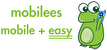





Reviews
There are no reviews yet.