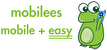This is an eSIM plan for use in Japan.
Enjoy unlimited data for 10 days with high-speed 5G/4G connectivity.
No phone number is included, but you can use apps like LINE, WhatsApp, or Messenger for calls and messages.
No need to change your physical SIM — simply scan the QR code to activate instantly.
✅ Stable coverage throughout Japan
✅ Unlimited data with fair usage policy
✅ Perfect for short trips or business travel