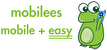- Maintenance time will be from 10:00 p.m. Tuesday to 9:00 a.m. Wednesday, Japan time.
- If you request an "Activation Code Issuance" during the maintenance time, it may take some time until the code is issued. Please wait as the codes will be issued sequentially.
-
 【How to Use?】 When you arrive in Japan, please connect to Wi-Fi first, and set up eSIM on your device. The instruction of eSIM set-up will be sent through email, after we confirm your order. STEP1:Access to Activation URL. Your activation URL will be sent through email from us. STEP2:Request activation code. You can complete this procedure from activation URL page. STEP3:Wait for around 15min. (Activation code will be issued for around 15min.) STEP4:Fill out activation code on your device.
【How to Use?】 When you arrive in Japan, please connect to Wi-Fi first, and set up eSIM on your device. The instruction of eSIM set-up will be sent through email, after we confirm your order. STEP1:Access to Activation URL. Your activation URL will be sent through email from us. STEP2:Request activation code. You can complete this procedure from activation URL page. STEP3:Wait for around 15min. (Activation code will be issued for around 15min.) STEP4:Fill out activation code on your device. -
 【How to Use?】 When you arrive in Japan, please connect to Wi-Fi first, and set up eSIM on your device. The instruction of eSIM set-up will be sent through email, after we confirm your order. STEP1:Access to Activation URL. Your activation URL will be sent through email from us. STEP2:Request activation code. You can complete this procedure from activation URL page. STEP3:Wait for around 15min. (Activation code will be issued for around 15min.) STEP4:Fill out activation code on your device.
【How to Use?】 When you arrive in Japan, please connect to Wi-Fi first, and set up eSIM on your device. The instruction of eSIM set-up will be sent through email, after we confirm your order. STEP1:Access to Activation URL. Your activation URL will be sent through email from us. STEP2:Request activation code. You can complete this procedure from activation URL page. STEP3:Wait for around 15min. (Activation code will be issued for around 15min.) STEP4:Fill out activation code on your device.- Maintenance time will be from 10:00 p.m. Tuesday to 9:00 a.m. Wednesday, Japan time.
- If you request an "Activation Code Issuance" during the maintenance time, it may take some time until the code is issued. Please wait as the codes will be issued sequentially.
-
 【How to Use?】 When you arrive in Japan, please connect to Wi-Fi first, and set up eSIM on your device. The instruction of eSIM set-up will be sent through email, after we confirm your order. STEP1:Access to Activation URL. Your activation URL will be sent through email from us. STEP2:Request activation code. You can complete this procedure from activation URL page. STEP3:Wait for around 15min. (Activation code will be issued for around 15min.) STEP4:Fill out activation code on your device.
【How to Use?】 When you arrive in Japan, please connect to Wi-Fi first, and set up eSIM on your device. The instruction of eSIM set-up will be sent through email, after we confirm your order. STEP1:Access to Activation URL. Your activation URL will be sent through email from us. STEP2:Request activation code. You can complete this procedure from activation URL page. STEP3:Wait for around 15min. (Activation code will be issued for around 15min.) STEP4:Fill out activation code on your device.- Maintenance time will be from 10:00 p.m. Tuesday to 9:00 a.m. Wednesday, Japan time.
- If you request an "Activation Code Issuance" during the maintenance time, it may take some time until the code is issued. Please wait as the codes will be issued sequentially.
-

This is an eSIM plan for use in Japan.
Enjoy unlimited data for 10 days with high-speed 5G/4G connectivity.
No phone number is included, but you can use apps like LINE, WhatsApp, or Messenger for calls and messages.
No need to change your physical SIM — simply scan the QR code to activate instantly.✅ Stable coverage throughout Japan
✅ Unlimited data with fair usage policy
✅ Perfect for short trips or business travel -

This is an eSIM plan for use in Japan.
Enjoy unlimited data for 10 days with high-speed 5G/4G connectivity.
No phone number is included, but you can use apps like LINE, WhatsApp, or Messenger for calls and messages.
No need to change your physical SIM — simply scan the QR code to activate instantly.✅ Stable coverage throughout Japan
✅ Unlimited data with fair usage policy
✅ Perfect for short trips or business travel -
 Please set APN in Japan 【User Manual】How to Use the SIM Card STEP1:Turn off your device and set the SIM card in position Taking out the SIM card
Please set APN in Japan 【User Manual】How to Use the SIM Card STEP1:Turn off your device and set the SIM card in position Taking out the SIM card- Wearing gloves, push the SIM card upward from the back.
- Push out the released SIM card to remove from the card completely.
- Turn off your device and insert the SIM card. Turn on your device. * For details on how to set up your device, please refer to your device's user manual.
The set-up procedure and the setting names may differ depending on the OS and / or OS version of your device. For AndroidName ppsim APN ppsim.jp User name pp@sim Password jpn Authentication type PAP or CHAP - Select [Settings] on the main menu.
- Select [Settings] - [Wireless & Networks] - [More...], and then select [Mobile networks].
- Select [Access Point Names], and then select [New APN] from [+] or from the menu. Enter the APN, and authentication type provided above.
- Select [Save] from the menu, them return to the APN list and select the APN that you set up.
- Tap the settings icon on the Home screen.
- Select [Cellular] and turn on [Enable 3G] or [Enable LTE].
- Select [Cellular], and then select [APN Settings] or [Cellular Network].
- Set the Cellular settings using the APN provided above.
-
 Please set APN in Japan 【User Manual】How to Use the SIM Card STEP1:Turn off your device and set the SIM card in position Taking out the SIM card
Please set APN in Japan 【User Manual】How to Use the SIM Card STEP1:Turn off your device and set the SIM card in position Taking out the SIM card- Wearing gloves, push the SIM card upward from the back.
- Push out the released SIM card to remove from the card completely.
- Turn off your device and insert the SIM card. Turn on your device. * For details on how to set up your device, please refer to your device's user manual.
The set-up procedure and the setting names may differ depending on the OS and / or OS version of your device. For AndroidName ppsim APN ppsim.jp User name pp@sim Password jpn Authentication type PAP or CHAP - Select [Settings] on the main menu.
- Select [Settings] - [Wireless & Networks] - [More...], and then select [Mobile networks].
- Select [Access Point Names], and then select [New APN] from [+] or from the menu. Enter the APN, and authentication type provided above.
- Select [Save] from the menu, them return to the APN list and select the APN that you set up.
- Tap the settings icon on the Home screen.
- Select [Cellular] and turn on [Enable 3G] or [Enable LTE].
- Select [Cellular], and then select [APN Settings] or [Cellular Network].
- Set the Cellular settings using the APN provided above.
-
 Please set APN in Japan 【User Manual】How to Use the SIM Card STEP1:Turn off your device and set the SIM card in position Taking out the SIM card
Please set APN in Japan 【User Manual】How to Use the SIM Card STEP1:Turn off your device and set the SIM card in position Taking out the SIM card- Wearing gloves, push the SIM card upward from the back.
- Push out the released SIM card to remove from the card completely.
- Turn off your device and insert the SIM card. Turn on your device. * For details on how to set up your device, please refer to your device's user manual.
The set-up procedure and the setting names may differ depending on the OS and / or OS version of your device. For AndroidName ppsim APN ppsim.jp User name pp@sim Password jpn Authentication type PAP or CHAP - Select [Settings] on the main menu.
- Select [Settings] - [Wireless & Networks] - [More...], and then select [Mobile networks].
- Select [Access Point Names], and then select [New APN] from [+] or from the menu. Enter the APN, and authentication type provided above.
- Select [Save] from the menu, them return to the APN list and select the APN that you set up.
- Tap the settings icon on the Home screen.
- Select [Cellular] and turn on [Enable 3G] or [Enable LTE].
- Select [Cellular], and then select [APN Settings] or [Cellular Network].
- Set the Cellular settings using the APN provided above.